In our training center here, I meet a lot of brand-new AutoCAD Users. I've noticed that there are tons of sites with advice for older users and LISP programmers, but not so much for the green beginner, so I'm going devote a few blog entries to them.
The first thing I want to talk about is the UCS icon. Sometimes it's just too big, or you want the darn thing OFF.
It's an easy thing to fix once you know where to look for it. On the View pulldown, at the bottom, find Display, then UCS.
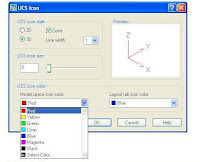 here, or go to Properties (the picture on the right) to change its size, style and color.
here, or go to Properties (the picture on the right) to change its size, style and color.Another little thing that can drive you crazy when you're just learning is when the layout tabs are hidden. I have 3 pictures that pretty much tell the story.
The first one is a picture of normal layout tabs, and how to hide them


The next is a picture of what hidden layout tabs look like, and how to access them.
Then I have a picture of how you can actually use hidden layout tabs to get where you want to be.
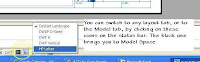
Another little known fact is that you as a user can decide which buttons show in your status bar (the grey bar at the very bottom). There is a black triangle in the lower right corner of your AutoCAD screen, it's a flyout that will let you check which tools you want to have showing on the status bar.
The picture on the bottom right shows the flyout "flown out".
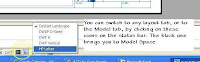
Another little known fact is that you as a user can decide which buttons show in your status bar (the grey bar at the very bottom). There is a black triangle in the lower right corner of your AutoCAD screen, it's a flyout that will let you check which tools you want to have showing on the status bar.
The picture on the bottom right shows the flyout "flown out".


These aren't big-deal, super-user tools, but they can definitely make your life easier when you know how to work them. See you next time!




