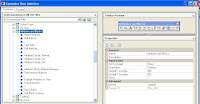
So, to start off I created a custom Toolbar with a bunch of commands I wanted to use all together.
(This is really an easy process. 1. Right-click on the Toolbars node in the CUI. 2. Choose New Toolbar 3. Right-click on the new toolbar to rename it 4. Find commands you want in the Command window at the bottom of the CUI, and drag them onto your new toolbar. 5. If you want separators, like I have, just right-click again on the toolbar and choose "Add separators" from the list)
Once my toolbar was created, I right-clicked on it and chose "Create Ribbon from Toolbar"
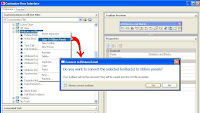
Here's my new ribbon - it doesn't look like much, does it?  I tried clicking the "Apply" button but it didn't make my buttons show in the preview. If you want a preview of your new Ribbon, close the CUI and then open it again, and you'll see how all the buttons look on it when you select it from the list in the left hand panel.
I tried clicking the "Apply" button but it didn't make my buttons show in the preview. If you want a preview of your new Ribbon, close the CUI and then open it again, and you'll see how all the buttons look on it when you select it from the list in the left hand panel.
So the next step would seem to be to assign this ribbon to show up in one of the tabs, right? Right! That's just a simple matter of finding your ribbon in the list of ribbons, and dragging it up onto whichever tab you want it to show up in.
 I tried clicking the "Apply" button but it didn't make my buttons show in the preview. If you want a preview of your new Ribbon, close the CUI and then open it again, and you'll see how all the buttons look on it when you select it from the list in the left hand panel.
I tried clicking the "Apply" button but it didn't make my buttons show in the preview. If you want a preview of your new Ribbon, close the CUI and then open it again, and you'll see how all the buttons look on it when you select it from the list in the left hand panel.So the next step would seem to be to assign this ribbon to show up in one of the tabs, right? Right! That's just a simple matter of finding your ribbon in the list of ribbons, and dragging it up onto whichever tab you want it to show up in.
Once you drag a ribbon in to one of the tabs, it will show up in that tab no matter which Workspace contains that particular tab.
You can right-click on any ribbon panel and uncheck any panel from the list, if you don't want it to show. That setting would be saved per Workspace.
In order to see your new ribbon, close the CUI, and make sure to select the correct tab. 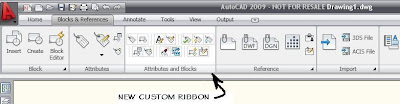
What you'll notice right away is that the ribbon you created from the toolbar has all small buttons. I spent a lot of time trying to change the button sizes, and what I found is, you just can't. If you create a custom ribbon from a 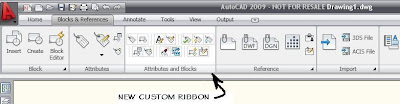
 custom toolbar, even if you go into the properties of the buttons of that ribbon, and make them "Large", they just don't change. Not on my machine anyhow!! I tried over and over, NOTHING.
custom toolbar, even if you go into the properties of the buttons of that ribbon, and make them "Large", they just don't change. Not on my machine anyhow!! I tried over and over, NOTHING.However, when you drag a command onto a new or existing ribbon,
 you then can determine it's size. It's one of the settings in the panel on the right side. So if you create your own custom ribbons from scratch, you can set the button size.
you then can determine it's size. It's one of the settings in the panel on the right side. So if you create your own custom ribbons from scratch, you can set the button size.Have fun customizing! I'm enjoying playing with the ribbons in the 2009 interface, I hope you are too.




