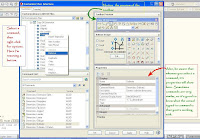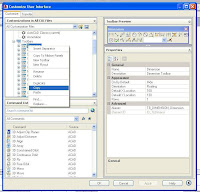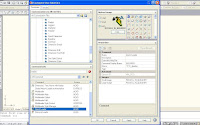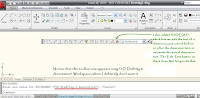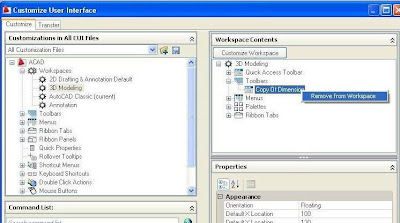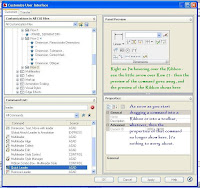Yesterday I wrote extensively about the benefits of getting your Autodesk software on subscription, except I left out one important benefit. I had a good reason, so bear with me.
The benefit I left out was that with subscription you can log your own support requests with Autodesk. One of their techs will research your problem and email you. This could save you a lot of money, compared to buying a support block with your reseller. That support block time can just fly by if you have an odd problem. I wanted to write about this now, because even though this is a terrific benefit, it's even better with Gold Support.

Once you log in to Subscription Center, you can look at the benefits I talked about yesterday, or create a support request. What I hate about creating a support request online is that you have to disable the pop-up blocker every time (because who wants to leave that off? You'd go nuts with all the pop-up ads all day long). In this picture I showed how I did it. You might have more than one, and you have to disable all of them. I know it's a little thing, but there are days I just don't need any little annoyances! How about you?
But once you get through that, there's a simple form to fill out. 
At the top of this second picture notice that the kinds of things you can get help with are listed- installation, product configuration and troubleshooting.
You also have the choice to allow your reseller to see your support request, so if you're working closely with them, they can be kept in the loop. After you've submitted the form, they'll get back to you with a solution, or perhaps more questions about the problem. It's a great benefit to Subscription members.
The down side is, if you're stuck, you can't get any work done until they have time to get back to you...
So, that brings me to one of the awesome benefits of Gold Support - You can phone them! You can call an Autodesk Tech for one-on-one real-time help with your AutoCAD problem.
From 9 to 5 in each time zone during the regular work week, and even weekend hours in certain areas, you can call in with a toll-free number. What could be sweeter?
In normal Subscription, there are several levels of people who can log in to the Subscription Center for help. The Contract Manager sets this up. With Gold Support, you can have up to 4 people who can call for support! There's even an option for more. I love that.
Another sweet benefit of Gold Support is the ability to run several versions of your software on one machine. OK, there are conditions you have to meet, but it's worth it. I bet everyone has had problems working with old drawings in new versions, or getting files from someone who is using a different version of the software. Eliminating these daily headaches would be ideal.
I just remember the days of struggling on my own, trying to figure stuff out with AutoCAD. Gold Support would have saved me many a stressful day if I had had this way back when!