 We are completely moved into our newly remodeled office building. (I'm posting a bunch of pictures in my next blog.) After so much chaos and disruption I am very happy to get back to a normal work day! If you click on the link you can see our new digs. I now have a window looking out over trees and things! Who wouldn't love that?
We are completely moved into our newly remodeled office building. (I'm posting a bunch of pictures in my next blog.) After so much chaos and disruption I am very happy to get back to a normal work day! If you click on the link you can see our new digs. I now have a window looking out over trees and things! Who wouldn't love that?Today I'm going to show you a couple new features that have been added to Dimensioning.
Here's a picture of the two I'm writing about, shown on the  pulldown menu, Dimension Space & Dimension Break. Of course these are on the Dashboard and the Dimension Toolbar, I just like the fact that you can see the icon and the command name at the same time on the pulldowns.
pulldown menu, Dimension Space & Dimension Break. Of course these are on the Dashboard and the Dimension Toolbar, I just like the fact that you can see the icon and the command name at the same time on the pulldowns.
 pulldown menu, Dimension Space & Dimension Break. Of course these are on the Dashboard and the Dimension Toolbar, I just like the fact that you can see the icon and the command name at the same time on the pulldowns.
pulldown menu, Dimension Space & Dimension Break. Of course these are on the Dashboard and the Dimension Toolbar, I just like the fact that you can see the icon and the command name at the same time on the pulldowns.When you have a line of dimensions that maybe should have been created with "DIMCONTINUE" - as you see on the right here - with Dimension Space you can easily fix 'em up. After starting the command, choose the dimension you want all the others to line up with. The one I chose is highlighted there (on the right)
Then use a crossing window to pick all the ones you want to line up with it, and use Zero as the spacing.
All the dimensions will line up with the one you chose as a reference. Sweeeet.
This command is most often used when you have a whole bunch of dimensions stacked too closely, or just so unevenly that they don't look professional.

The steps are the same - start the command, pick the reference dimension, and then use a crossing to pick the rest of the dimensions you need to line up properly.
Then enter the spacing distance in drawing units. In this case the spacing chosen was 15. Looks a lot better, doesn't it?
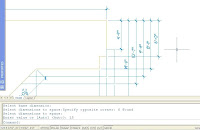
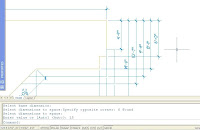
Remember, if the number you chose just doesn't look right, there's always Undo!
The last thing I want to show you today is the Dimension Break command.
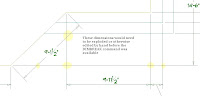 When you have dimensions that overlap you don't have to use a Wipeout anymore. You can set any dimension to break where it overlaps another one by using the DIMBREAK command. It's really easy to use.
When you have dimensions that overlap you don't have to use a Wipeout anymore. You can set any dimension to break where it overlaps another one by using the DIMBREAK command. It's really easy to use.Start the command, either select the object you want to break, or M for Multiple and then select several dimensions using a crossing.
Then you have to hit Enter to accept the 'Break' option, and that's IT.
Nicest of all, when you grip edit the location of a dimension that has had DIMBREAK applied to it, the break moves with it.









1 comment:
Wow Cool!! Before I was wondering what is the use of that command... so thanks a lot!!!
Post a Comment